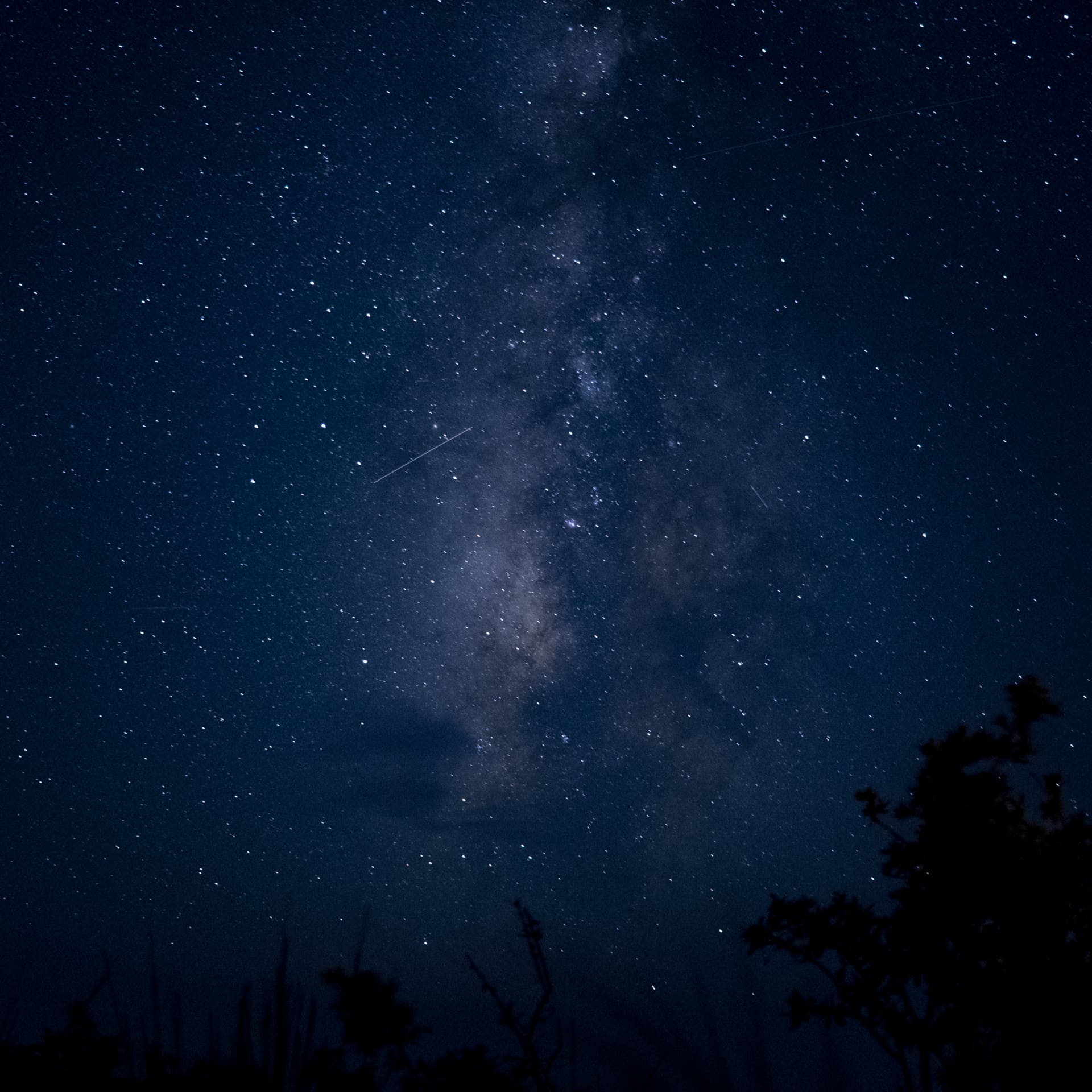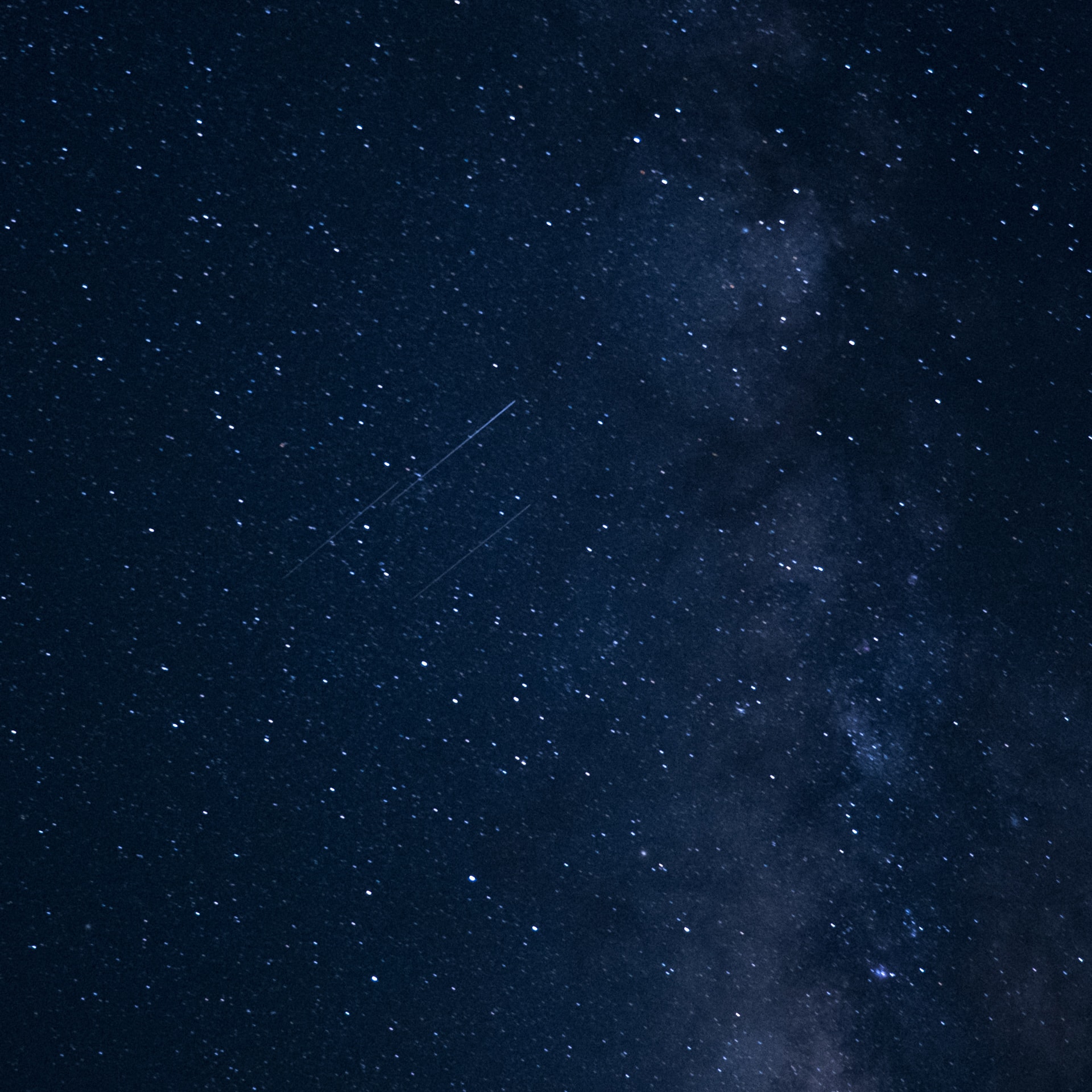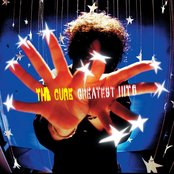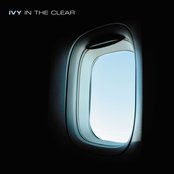“My Minolta” Cedar Park, 2021
Today is World Photography Day, and I thought I’d take a photo of the camera that started my photography hobby in earnest. It’s my beloved Minolta X-700, which was my dad’s camera before I “borrowed it permanently” for my photography class in college.
My grandfather bought it in Hong Kong in the 80s as a gift for my dad. When I moved to Japan, I brought it with me and got it CLA’d (Clean, Lube, Adjust) at the Yodobashi store in Yokohama for ¥ 5,000 JP and enjoyed practicing photography and using slide film while there.
Ever since digital cameras got up to speed, I haven’t used my film cameras much, although I did stick with Minolta (Konica-Minolta) and even Sony after they bought the Konica-Minolta camera division.
Film cameras are certainly beautiful, but I find film to be too much of a hassle. I know film photography has been enjoying a resurgence (mainly for those who grew up with digital), but I am pretty sure I’ll never seriously go back.
Thank you for all the memories, my little Minolta X-700!