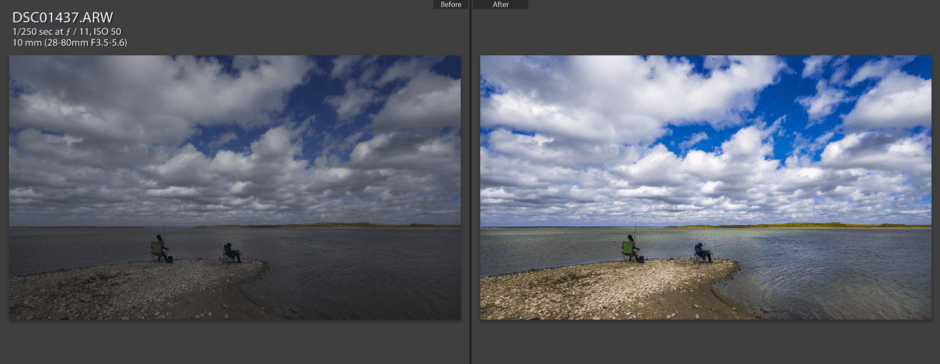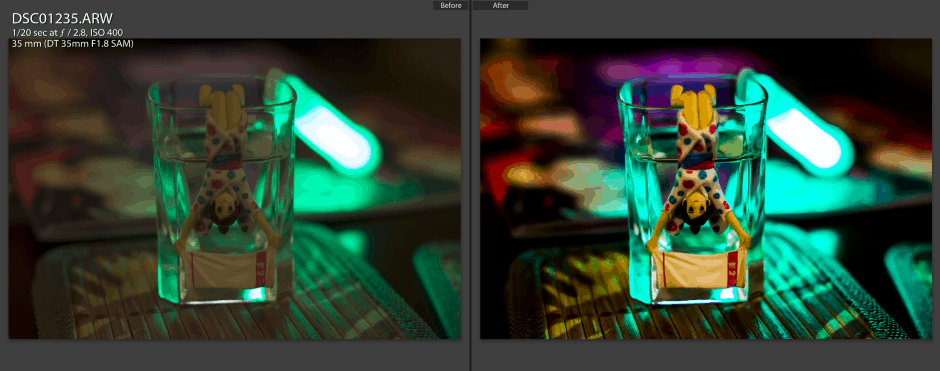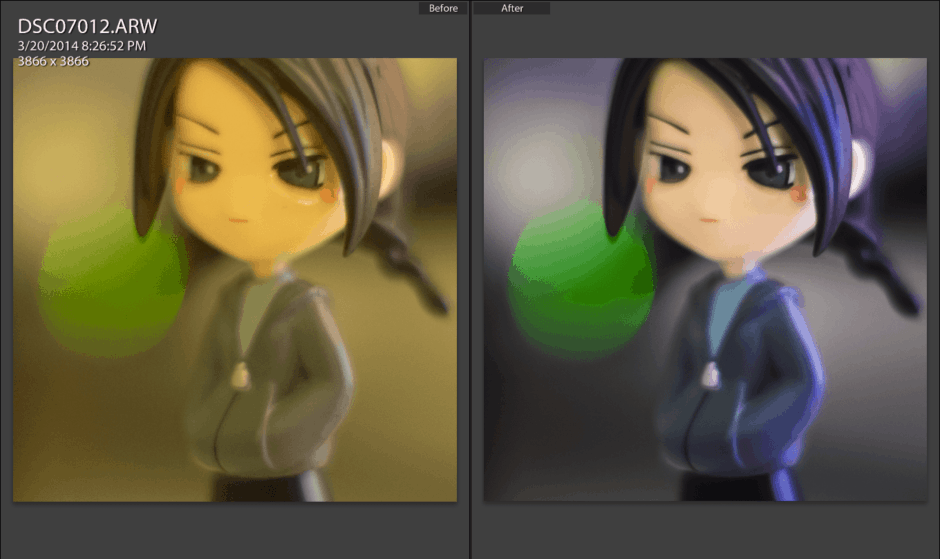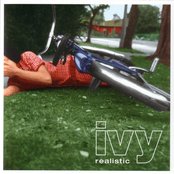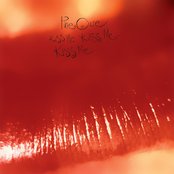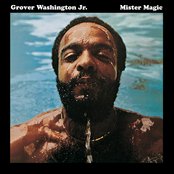This is why I prefer to shoot in RAW. You can really do a lot with the RAW information in Lightroom! Sure, you can do a lot with JPEG too, but RAW just lets you do more, and rescue some photos that might be lost causes. I highly recommend shooting in RAW, then watching the hundreds of useful Lightroom tutorials on YouTube. I particularly like Serge Ramelli’s videos.
Tag: technology
Patagonia MiniMass Messenger Bag
I recently bought a Patagonia MiniMass messenger bag. I have a couple of bags already, so why do I need a new one? I don’t need one, but it is nice to have a new one that fills a specific purpose.
Multiple Bags
The other day I listened to a relatively new photography podcast called “Your Itinerary” whose focus is travel photography. In that particular episode, the host interviews a VP of a camera bag manufacturer. During the conversation, the thought that no one camera bag is perfect for all situations kept coming up. I agree with this thought, and am happy that I can now feel less guilty about satisfying my love of messenger bags and backpacks.
The Current Lineup
Before I bought my new bag, I had two main bags. The first is my REI Messenger bag, with a padded insert for carrying camera gear. The second is a North Face Router backpack, also with a padded insert. Both are good for carrying my dSLR and lenses, the messenger bag being more nimble since I can get the camera out of the bag quickly. The Router holds a lot more and since it’s a backpack, the heavy load is distributed between both shoulders. If I get really tired, there is also a waist strap so I can use it as a pseudo backpacking pack.
The Missing Link
The problem with both of these is that thye are large. Lots of times I don’t want to carry them. I mistakenly thought that I could carry either of these wherever I went and have access to my beloved dSLR (actually SLT, for you purists). But now I realize that a smaller bag would be better for an “everyday carry” and since I have my Fujifilm XF1, I don’t need to carry the dSLR for general walkabout photos. The XF1 and RAW can produce some great photos.
The New Bag
I did some research online, watched video reviews, and then went to REI to check out the bags they had in person, specifically looking for a small messenger bag. The Patagonia MiniMass stood out as the best one, and REI had it on clearance! What great timing! Unfortunately, they didn’t have the color I wanted in stock, but I ordered it online and had it shipped to the store. After a week, I had the bag in my possession.

So, how is the bag? In a word: Great! It’s small, but not too small, comfortable, the pockets and storage are for the most part well-thought out. I can fit everything I need into it, and in fact if I wanted to squeeze the dSLR and an extra lens in there, it could do it.
Here’s a list of stuff I currently carry in it:
- Nintendo 2DS
- Fujifilm XF1 camera
- UltraPod Tripod
- Dell Venue 8 Pro tablet
- HP Bluetooth Keyboard
- Nixon Wallet
- Cellphone
- Small electronic items: Charging/USB cable, battery, card adapter, extra SD card
- Small sundries: lip balm, aspirin, pepto, bandaid, instant coffee packet, tea bag
- Small Gerber knife/bottle opener
- Thin Notebook from Muji, Letter-sized clear case for papers
- Red and blue pens
- Microfiber Cloth for lens cleaning and whitebalance
- Small Camp Towel
- Kindle
- Keys
- Sansa Clip 4+32GB MP3 player & Sony earbuds
- Morale boosters: Ugly doll and Ghibli dust bunny
As you can see from the list, there’s a lot that I carry! But in reality, it does not weigh that much. It’s a nice little kit and I can even shoot RAW, edit on my Dell Venue 8 Pro tablet, and post to Instagram all while on the go. One useful feature of this bag is that the two cover-straps also double as compression straps, so you can expand or slim down the width of the bottom of the bag. I wish I had this on my larger messenger bag and backpack!

Of course with any bag, there are a couple of things that I’d change. Well, just one in fact! There is only a single outside pocket for a water bottle. This pocket is perfect for carrying the Fujifilm XF1 compact camera, but I wish there was another pocket on the other side so I could carry my 12oz. Liberty water bottle. Since that bottle has a handle, there may be some way to attach it.
All-in-all I love the Patagonia MiniMass messenger bag. It fits into my life perfectly!

My Bag Collection
Computer Names
I always try to name our home computers, not only because it’s easier to identify in the router software, but because I think it is kind of fun! In fact, Bay named his laptop/tablet as well! Anyways, here’s a listing of the names. Most are from mythology as you can see:
- Medusa: HP desktop computer (retired)
- Nemesis: Dell desktop computer
- Daphne: Dell 11″ laptop
- Persephone: Kindle 3rd gen
- Sonmi-451: Dell Venue 8 Pro tablet
- Jarvis: Dell Venue 11 Pro (Bay’s)
- Phaedra: Mariko’s laptop
- Hydra: 3rd gen iPod
Like I said, it’s fun to name inanimate objects like computers. In addition to those, I’ve also named my motorcycle!
Instant Printing using a Dell Wasabi ZINK Printer

I was thinking about getting a Fujifilm Instax camera and was doing some research on it. I’ve always liked instant photos (having owned a couple Polaroids before) for the fun factor. I was chatting with a friend about his Fujifilm Instax camera when my friend asked, ” Do you ever use your Dell Wasabi printer?” I told him that I forgot I even had it! I bought it through some special promotion for only about $30 (normally $100+) but I put it on the shelf and it was sort of an out-of-sight, out-of-mind type of thing.
For those who don’t know about the Dell Wasabi ZINK printer (which would be just about everyone), let me quickly describe it. It’s portable, about 1 inch tall, 4 inches wide, and 6 inches in length. Power is supplied by a rechargeable battery, or the power adapter. The 2×3 inch sheets of “ZINK” (zero-ink) paper goes under the cover, and it can hold maybe a dozen sheets at a time. There is no ink in the traditional sense; the paper actually has ink crystals embedded inside, and it is heat-activated. When the photo is made, it is already “dry”. The Wasabi is no longer sold, but you can buy a Polaroid Pogo printer, which is pretty much the same thing.
Now that my memory had been jogged, I plugged in the printer (amazingly I had labeled the power cord so it was easy to find) and then set out to learn how to print from it. The printer has two ways to connect to a device: 1) By plugging a PICT bridge camera in via USB cable , or 2) via Bluetooth. The Bluetooth option was what I went with, and it was so easy! I just paired it with my Galaxy S3 and was ready to print! I even paired the printer with my Windows tablet and then its as simple as right-clicking a photo and choosing “send to Bluetooth device”, then choosing the printer from the list. Like magic, the printer starts blinking and in about half a minute, a 2×3 inch photo is created. Its pretty great.
The photos themselves aren’t the best quality, but I think they look about the same as a typical Polaroid or Instax photos. Unlike the instant film, there are not white borders on them, so you the only blank space to write anything on it is on the back. But, a cool thing about the Zink paper is that you can peel the back off and the photo is now a sticker. Its really neat! Realizing this, I immediately set upon covering my tablet case with stickers. Since there isn’t a while lot of room to put tons of stickers on, I decided to divide up the photo into six one-inch photos. I think it turned out pretty good! The printer actually crops a little off each edge, so I created a simple Photoshop template with guides so I know pretty much exactly where it will cut off the photo. In the second photo, you can see I sized the photos differently to get different proportions. My tablet cover is well on it’s way to being covered with stickers!

I think I am going to give up on then Instax and just print from the Wasabi printer. I ordered more paper for it, and the idea of creating custom stickers is a lot more interesting than just getting an instant photo from the camera. Plus, one Zink photo costs about 28 cents compared to an Instax photo which is around 75 cents. The only downside is that the rechargeable battery is dead so I have to use the power adapter. I could get another battery for about $12 but do I really need it? I suppose for printing on-the-go it would be good (sort of like the mobility of the Instax). But I’m not so sure I would use it like that.
The Instax still holds some allure for me. Being able to write on the photos and having a completely self-contained unit is attractive. Plus the camera looks so cool. We’ll just wait and see if I still want one in a few months’ time.
You can buy the paper at amazon.com. If you want to hear more impressions about the ZINK printing, the reviews for the paper are pretty good.
New Tablet
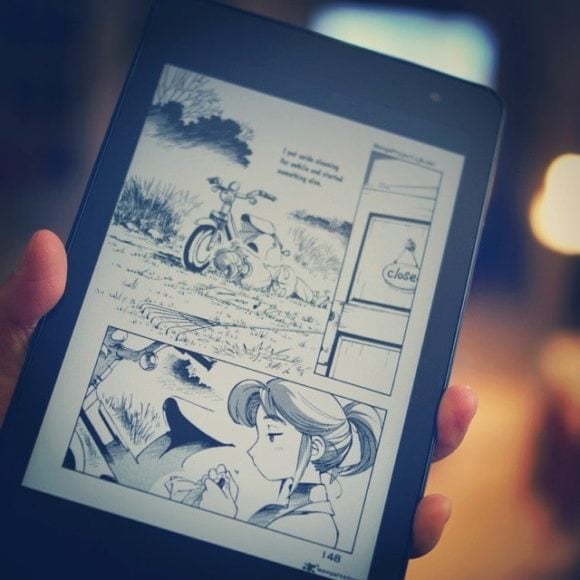
In December I got a new tablet. It was kind of an anniversary/Christmas gift and I wasn’t sure if I really needed a new computer, but the moment I turned it on and started using it, I fell in love! It’s actually the first tablet computer I have owned although I have been using a touch-screen device since 2008 when I bought my HTC G1. My new tablet is a Dell Venue 8 Pro, which runs Windows 8.1. I was also interested in the Nexus 7, but kind of wanted something new and different (I have a largish Android phone also). The Venue 8 Pro was the right price and Windows 8.1 looked kind of fun. Plus I like Dell since that company has been so good to our family.
The 8″ screen size is really nice. It’s big enough to read manga and books on it comfortably, but small enough to hold in one hand. The screen in nice and bright (disable Dell’s auto-brightness), and the colors look wonderful. I love the lock screen slideshow feature on it. It is pretty great. There aren’t as many apps available for the Windows 8 ecosystem as there are for iPad or Android, but the ones I have found are pretty nice. Some native apps I am hoping for are: Instagram, Tweetdeck, Gmail, Google Calendar, and WordPress. Sure, I can just switch to a browser or desktop view and use the webapps, but a native app would be nice!
Which leads me to what I think is a cool thing about this tablet: it is running a full version of Windows 8.1 so I can just switch to desktop mode and “take care of business” there. For instance, there is a Dropbox app, but it is pretty terrible. You can’t really do much with it. But I was able to install Dropbox as I have on my other PCs and it syncs my photos and documents automagically in the background. I like to save photos to a directory, and this directory is the source folder for my screensavers on the tablet, as well as my PC’s. So I can save from any device, and it is added to my screensaver on all devices. It’s magic!
It’s not all wine and roses, however. There are a couple things that need to be improved:
- Calendar sync with Google Calendars – Apparently this was removed in Windows 8.1. You can subscribe to the iCal link from Google, but that doesn’t update in a timely manner (can take up to a couple days!)
- Storage space – I got the 32 GB version, but there is only about 5 GB of free space on it! The 64 GB would have been a better choice. Luckily, there is a micro-SD card slot on it and I fitted a 32 GB card in there, so I have plenty of space for media. But, you cannot install apps to the SD card. (you can have Dropbox sync to the SD card, however. Just Google it to find out how)
- Keyboard quirks – The on-screen keyboard is generally pretty good, but I noticed that it helps to press down a little harder than I am used to. I want to use a light touch, but that often leads to the key being registered and being pressed 2 or 3 times… there may be a setting to fix this, but I haven’t found it yet. Also, the word prediction is pretty good (not as good as Swiftkey, though), but the placement of the words is too far from the keyboard!
All-in-all I love using my tablet (which I have named Sonmi-451). It’s so convenient and fun. Definitely worth it!